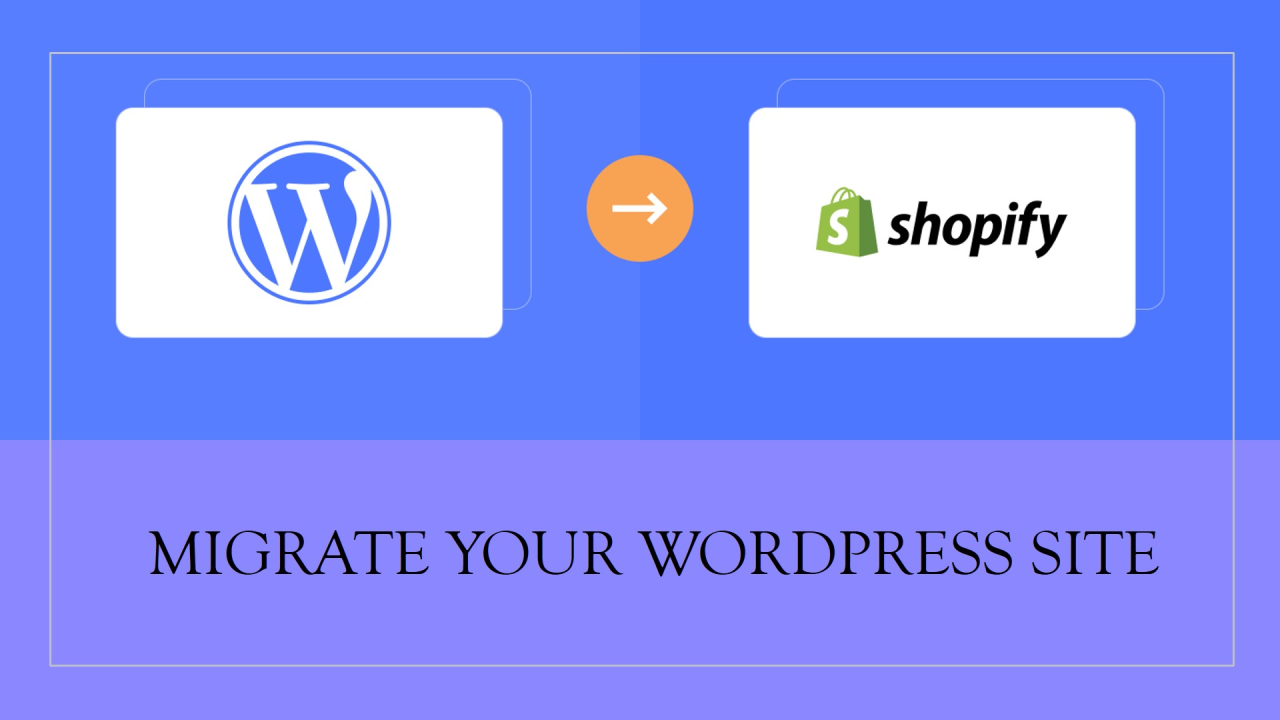
Migrating a WordPress site to Shopify involves several steps since the two platforms are quite different. Here’s a general guide to help you through the process: Schedule a free call with an Expert.
1. Backup Your WordPress Site
- Backup Your Site: Before you start, make sure to back up your entire WordPress site, including files and database, in case anything goes wrong.
- Audit Your Content: Review your content to decide what you want to migrate. You may not need all the content from your WordPress site.
2. Export Content from WordPress
- Export Products and Content: Use a plugin like WooCommerce CSV Export for products if you’re using WooCommerce. For posts, pages, and other content, use the built-in WordPress export tool. Go to Tools > Export and select the content you want to export.
- Download the XML or CSV files generated by the export tools.
3. Set Up Shopify Store
- Sign Up for Shopify: If you haven’t already, sign up for a Shopify account and set up your basic store settings.
- Choose a Theme: Pick a theme that matches your brand or customize one that suits your needs.
4. Import Content to Shopify
- Import Products: Go to Shopify Admin > Products > Import. Use Shopify’s product CSV import feature or an app like Matrixify (Excelify) to import your products.
- Import Blog Posts and Pages: Shopify doesn’t natively import WordPress content, so you’ll need to use a third-party app like BlogFeeder to import blog posts. For static pages, you may need to manually create them in Shopify.
5. Set Up Navigation and Structure
- Menus and Links: Recreate your site’s navigation menus in Shopify. Go to Online Store > Navigation to add menus and links.
- Collections and Tags: Organize products into collections and add tags as needed.
6. Design and Customize Your Store
- Customize Your Theme: Use Shopify’s drag-and-drop editor to customize your theme. Add banners, adjust colors, and arrange content blocks.
- Apps and Plugins: Install any necessary apps from the Shopify App Store to add functionality (e.g., SEO optimization, reviews, etc.).
7. Set Up Payment and Shipping
- Payment Gateways: Set up your preferred payment methods under Settings > Payments.
- Shipping: Configure shipping zones, rates, and options under Settings > Shipping and Delivery.
8. Test Your Site
- Preview Your Store: Before going live, preview your Shopify store to ensure everything looks good and functions correctly.
- Place Test Orders: Run a few test orders to check the payment process, shipping, and notifications.
9. Set Up 301 Redirects
- Redirect URLs: If your WordPress site has a lot of pages or posts with specific URLs, you’ll need to set up 301 redirects to point those old URLs to the new ones on Shopify. This is crucial for maintaining SEO.Use an app like URL Redirect to handle this within Shopify.
10. Go Live
- Point Your Domain: If you’re using the same domain name, point your domain’s DNS settings to Shopify’s servers.
- Launch: Once everything is set, launch your Shopify store and inform your audience about the transition.
11. Post-Migration Check
- Monitor Traffic: Use tools like Google Analytics to monitor your traffic and ensure there’s no significant drop.
- SEO and Performance: Keep an eye on your SEO rankings and website performance. Make necessary adjustments as needed.
12. Close Down WordPress (If Needed)
- Deactivate Plugins and Themes: Deactivate any unnecessary plugins and themes if you no longer use WordPress.
- Set Up Maintenance Redirect: You can set up a maintenance redirect on your old WordPress site, directing users to the new Shopify store.
Migrating from WordPress to Shopify can be complex, especially if you have a large site. However, following these steps will help you transition smoothly.
If you need more help, Schedule a call with an Expert.